DBit Password Solutions for Microsoft Teams Tutorials
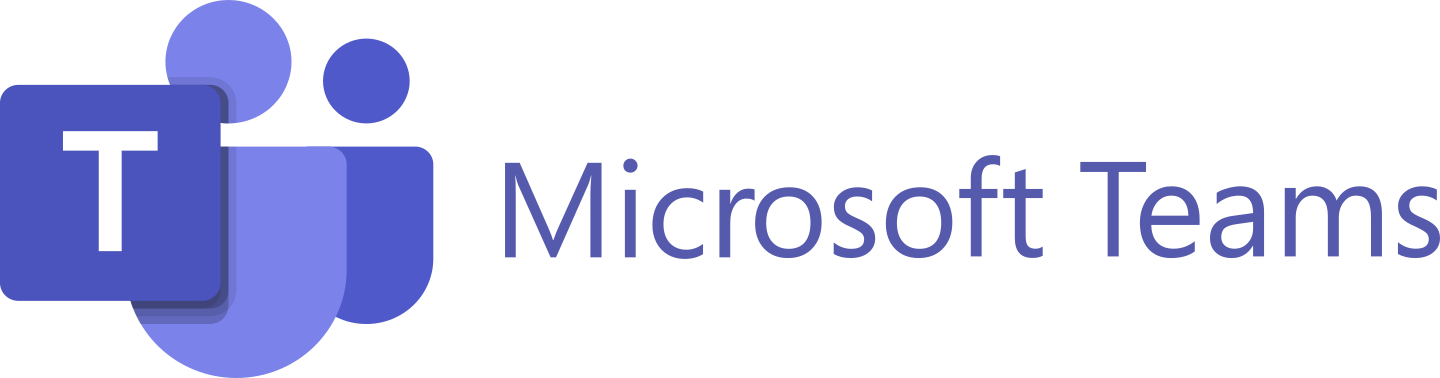 +
+
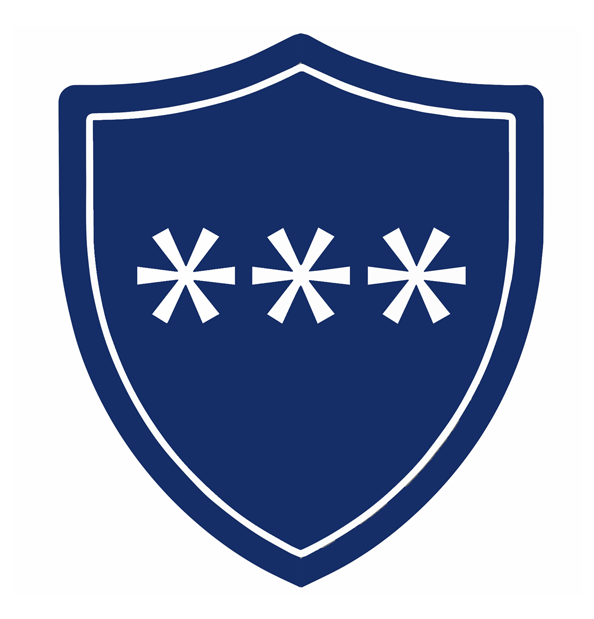
Share Password
Step 2 (Share Password)
Fill in the form:
Password To Share - your secret password
Label - A custom name or description of choice
Expires in this many minutes - Password will not be accessible after this # of
minutes. Default is timer is set to 5 minutes.
Step 5 (Share Password)
Click "Retrieve Password" to View the Password.
Now your recipient will be able to access this password in within the time limit by
clicking "Retrieve Password."
Clicking "Force Expiration" will let you stop sharing the password immediately
regardless of how much time is left on the timer before the sharing expires.
Generate Password
Step 2 (Generate Password)
Fill in the form:
Length of Password To Generate - the number of characters your password should be
Label - A custom name or description of choice
Include Special Characters - Include special characters or not in password generation
Expires in this many minutes - Password will not be accessible after this # of
minutes. Default is timer is set to 5 minutes.
Step 5 (Generate Password)
Click "Retrieve Password" to View the Password.
Now your recipient will be able to access this password in within the time limit by
clicking "Retrieve Password."
Clicking "Force Expiration" will let you stop sharing the password immediately
regardless of how much time is left on the timer before the sharing expires.